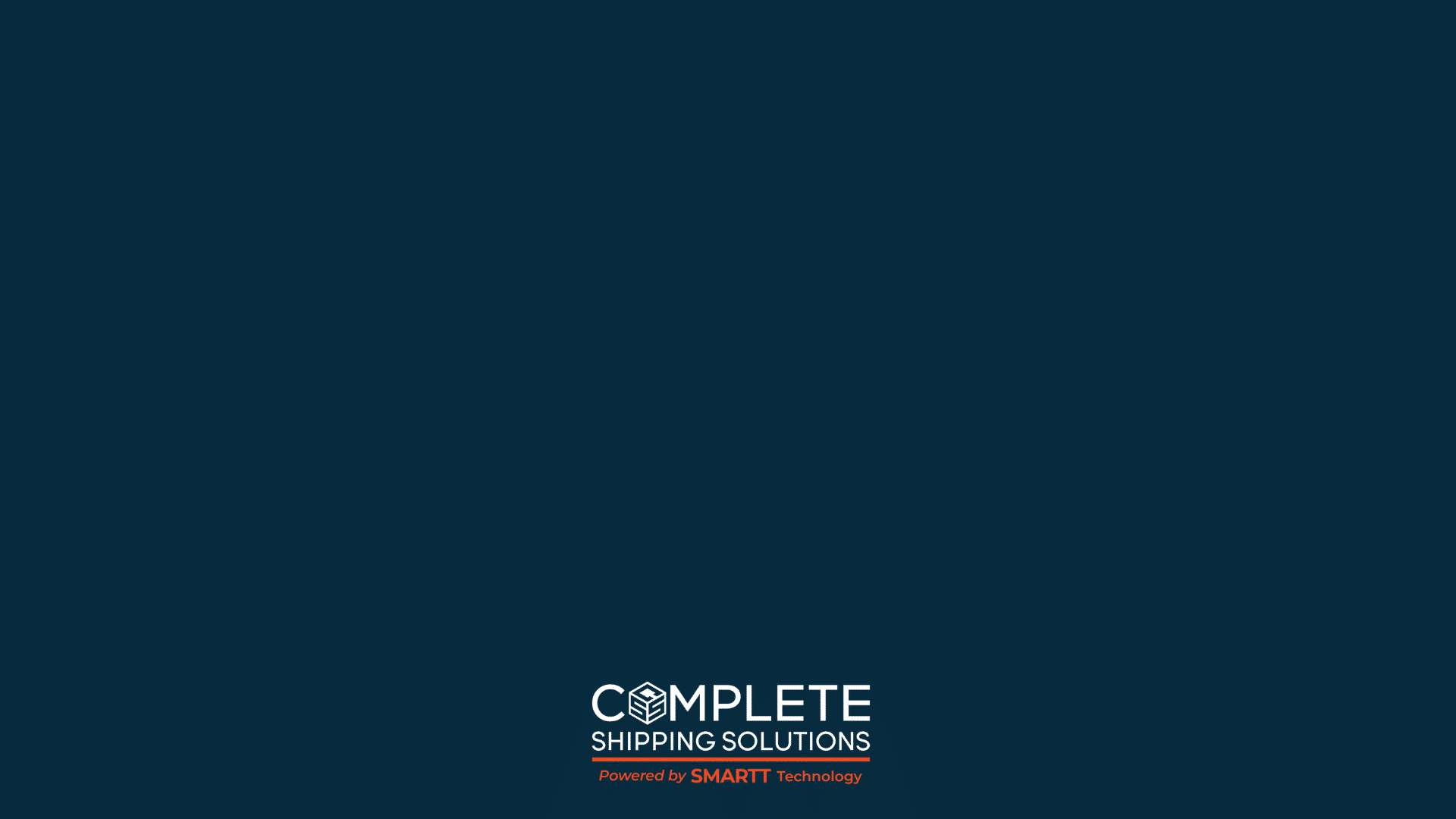HOW to create a ticket
Learn How to Easily Create a Help Ticket
Learn the seamless process of creating tickets within our SMARTT Shipping platform with our step-by-step tutorial. Efficiently manage your logistics by generating tickets for shipments, streamlining your workflow for precise handling and tracking. Discover the simplicity and effectiveness of SMARTT Shipping’s ticket creation feature in our tutorial video.
Today I will show you how to create a ticket using our platform, SMARTT Shipping.
There are two types of tickets that you can create in SMARTT Shipping, either general help tickets or specific shipment tickets.
To create a general ticket, navigate to the ‘Contact Us/ Help’ tab and select ‘Request Help/ Contact Us’
Here, you can type in the reason for your request in the subject line.
For this example, we will say we would like to change the Admin User on our account.
Now, you can write a more in-depth description of your request.
Once you have completed that, you can submit the request and it will be forwarded to our Customer Care team for completion.
If you are looking to create a ticket based on a specific shipment you can navigate back to the ‘Shipments’ screen and select the ‘History’ tab.
All of your past shipments will be visible here.
This is where you can find the shipment that you are looking for help with.
Once you have found the shipment, there should be 3 numbers associated with it under the Shipment Tracking & Inquiries header.
These three numbers are the BL number, the ID number and the Tracking number.
The tracking number will only appear if SMARTT Shipping has an API tracking connection with the carrier, otherwise, it will be blank.
To begin creating the ticket for the shipment you need assistance with, select the corresponding BL number.
This is going to pull up the Shipping Tracking & Inquiries screen for your shipment and this is where you can select the reason for your inquiry.
There are a couple of different options you can choose from at this step so let’s review each of them.
‘Tracking and Delivery Details’ can be selected when you would like to know where your shipment is or if it has been delivered.
‘Request Delivery Receipt or Proof of Delivery’ is when you need verification that a shipment was delivered.
‘Carrier Missed Pickup’ can be selected when the carrier did not come to pick up your shipment and you need it rescheduled.
To file a claim, you can select ‘Claims Form’ and you will be prompted to fill in a few more details about the shipment.
For any invoice inquiries, you can toggle on this option here. When you toggle this on, you will be asked to input some additional details you have about the inquiry.
For this example, let’s request a tracking update.
Once we press submit, a pop-up confirming that our request was sent will appear and you can select ‘ok’.
The user who created the ticket request will now receive email notifications whenever there is an update on the corresponding ticket.
To view any of your ticket updates, you can head to the ‘Contact Us’ or ‘Help’ tab and select ‘View Tickets’.
Here you can see all of your account’s past tickets.
The first ticket to appear is the ticket that was just created.
If you have any unread messages from our team about your ticket, the notification will appear here.
Next to this, you can also view whether or not your ticket is open or closed.
If the ticket is still open, you will have the option to view, edit or close the ticket under the Action tab as well.
Selecting ‘view’, will prompt SMARTT to open up the ticket and you will be able to see all of the details regarding the shipment and your inquiry.
If you need to add anything more to this ticket or reply to any responses, you can easily come down here and select ‘reply’.
Once your ticket has been solved and you are satisfied with your correspondence from the team at CSS, you can close your ticket by selecting ‘close ticket’ and confirming that this is what you want to do.
If for any reason you need to reopen the ticket, you can do this by simply selecting ‘re-open’
Thank you for watching. Be sure to check out our other SMARTT Shipping video tutorials to learn more or contact us today to book a free demo.
Frequently answered questions
SMARTT Shipping is Complete Shipping Solutions free online transportation management platform designed internally to simplify your everyday shipping needs.
At CSS, we can accommodate just about any shipment.
This can range from LTL, FTL, domestic, international, small parcels and full containers.
We also offer warehouse storage and pick and pack services.
Our warehouse is Located in Edmonton AB, Canada
Yes. Extra freight insurance is offered for purchase in CSS SMARTT Shipping. For more information on extra freight insurance, please review the extra freight insurance terms and conditions (T&C).
explore logistics with Our complete shipping solutions Blog